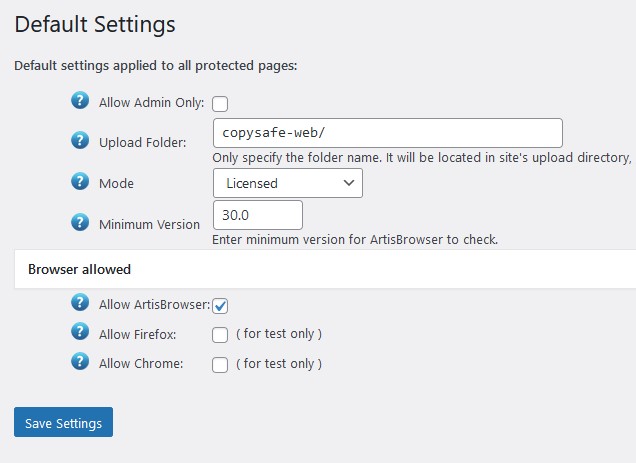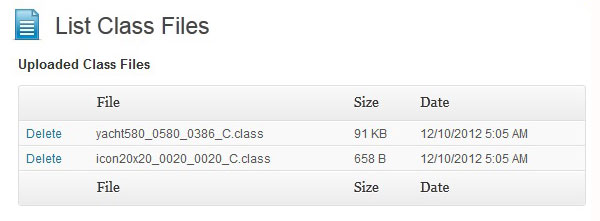Descripción
Copy protect images. No other WordPress plugin can protect from all methods of copy and save because they cannot interact at system level where copy needs to be actioned. JavaScript and HTML are useless for scure protection. The difference is that Copysafe plugins do not try to prevent copy. Instead, CopySafe plugins provde a tool by which more robust solutions can be used on WordPress web pages.
Insert CopySafe Web Protection using encrypted images to copy protect all media including image, Flash, PDF and video from right-click-saving and mouse-drag and prevent PrintScreen and screen capture. This plugin can add copy protection to any page or post by simply adding a small CopySafe encrypted image.
- Easy install (requires the WP Classic Editor plugin).
- Upload and embed CopySafe Web using WordPress native media tools.
- Insert encrypted images into posts or pages using a media button.
- Ability to set varying levels of protection per page or post.
- Control which web browsers can access your protected pages.
- Checks the CopySafe Web plugin for redirection and install.
- Manage settings to control image display options.
- Add copy protection to by adding just a 20 x 20 pixel image.
- Protection for all media from PrintScreen and screen capture.
- Fully supported in the ArtisBrowser.
The use of CopySafe Web encrypted images is the most secure image protection solution because those images are domain locked and cannot be used on any other website. They are also safe from your webmaster.
How it works
CopySafe Web uses a web browser plugin prevent Print Screen and screen capture. That plugin is activated when CopySafe Web image loads and it deactivates when the visitor leaves the page.
When a visitor loads a CopySafe Web copy protected page their browser is checked for the plugin and if it is not detected then they are redirected to a download page with instructions for installation. After installing the plugin the visitor can return to explore your protected web pages. The download pages are included with this WP plugin and can be customized to suit your own messages and design.
More information and online demos protecting a variety of different media can be seen at the CopySafe Web Protection website.
You can see this plugin and our other WP copy protection plugins in action on our WordPress demo site.
Implementation
Note: that the WP Classic Editor is required.
Click on the [C] media button above a post to upload and embed CopySafe Web encrypted images in your current post or page. When inserting a protected image object, the necessary shortcode is automatically inserted into the post editor.
You can upload new image .class files or select from a list of already uploaded .class files. After selecting an image .class file you can then set the security options to apply to the page such as:
- Enable or disable protection from PrintScreen and screen capture
- Enable or disable the option viewing by computers using remote or virtual connections
- Enable or disable use of browser menus
- Enable or disable use of the keyboard
For more information visit the CopySafe Web Protection plugin page at ArtistScope.
About
About CopySafe Web
- CopySafe Web is the most secure copy protection for web pages.
- The CopySafe Web plugin is a free download to the public.
- The CopySafe Web is supported on all Windows computers since XP.
- CopySafe Web images are encrypted and domain locked.
- CopySafe Web images cannot be copied or used on other websites.
- When a CopySafe Web image loads, copy protection is activated.
- All media can be protected by using only a tiny encrypted image.
Limitations
- CopySafe Web is supported on all Windows computers since XP by using the ArtisBrowser. Mac users can run Windows via Bootcamp or install Parallels to run Windows. If support for all devices is required, the most secure solution for all devices is the ArtistScope Site Protection Software at https://artistscope.com
Licensing benefits
- CopySafe Web is the most secure image protection on the planet.
- CopySafe Web images cannot be copied or used on other sites.
Alternatives
CopySafe Web is most secure for “images” and while it can prevent PrintScreen and screen capture for all other media displayed on a web page, other solutions are available that may be more specifically suited media such as CopySafe PDF Protector is specially designed for PDF documents. For viewing online, the ArtistScope Site Protection System (ASPS) uses a secure web browser that is properly designed to protect web media rather than expose it. WordPress plugins or widgets are available for all of our solutions for easy integration into your WordPress project.
Capturas
Instalación
This section describes how to install the plugin and get it working.
- Install the WordPress Classic Editor plugin.
- Upload the “wp-copysafe-web” folder and its contents to the “/wp-content/plugins/” directory
- Activate the plugin through the ‘Plugins’ menu in WordPress
- Create a new folder at “/wp-content/uploads/copysafe-web”
- Set write permissions on this new folder
- Check and modify the default settings to suit your pages
- You can now add CopySafe Web images using its media button above the post editor
Click to download the CopySafe Web Installation Guide
If you do not have any CopySafe Web encrypted images for testing, you can download this test file which satisfies the file type criteria. It is licensed for “localhost” so you can activate capture protection on your test server.
Preguntas frecuentes
-
Can this plugin be used without CopySafe?
-
Yes. By leaving mode set to demo, an icon will be displayed instead of the object code, but no-right-click saving and drag-n-drop will still be prevented, and you will still be able to control which web browsers can access the page.
-
Which web browsers are supported by this plugin?
-
All browsers are supported on all Windows platforms since XP that still support NPAPI plugins. However web browser versions since late 2015 dropped support for NPAPI. The ArtisBrowswer is most recommended, which actually improves copy protection for everyone, because now a browser properly designed with copy protection in mind can be used without confusion.
-
What can be done for Mac or Linux computers?
-
Nothing that is safe from PrintScreen or screen capture unless they run Windows from within a partition solution like Parallels.
Reseñas
Colaboradores y desarrolladores
Este software es de código abierto. Las siguientes personas han contribuido a este plugin.
ColaboradoresTraduce "CopySafe Web Protection" a tu idioma.
¿Interesado en el desarrollo?
Revisa el código, echa un vistazo al repositorio SVN o suscríbete al registro de desarrollo por RSS.
Registro de cambios
3.14
- Fixed possible XSS exploit.
3.13
- Checked for compatibility with WP 6.2.
3.12
- Checked for compatibility with WP 6.1.
3.11
- Checked for compatibility with WP 6.0.
3.10
- Fixed bug on download page and SSL link.
3.8
- Checked for compatibility with WP 5.9.
3.7
- Checked for compatibility with WP 5.7.
3.6
- Revised for compatibility with WP 5.6.
- Script changes for upload button compatibility.
3.5
- Tested for compatibility with WP 5.4.
- Updated download pages for new Artisbrowser downloads.
3.4
- Revised minimum version check for ArtisBrowser.
- Updated download pages.
3.3
- Tested for compatibility with WP 5.3.
- Added minimum version check for ArtisBrowser.
3.2
- WP security update.
3.1
- Revised uploader.
3.0
- Validated for WordPress 5.0.
2.9
- Revised download support pages.
2.8
- Corrected SSL link to remote CSS.
- Revised the upload function for WP 4.9.
2.7
- Revised the upload function for WP 4.8.
2.6
- Revised to use nonce.
2.5
- Revised the upload function for WP 4.7.
2.4
- Tested for compatibilty with WP 4.6.
2.3
- Modified to use WP upload functions instead of Uploadify.
2.2
- Revised ASPS support and tested for WP 4.3.
2.1
- Detection update for Windows 10.
2.0
- Fixed bug in settings for ASPS selection.
1.9
- Added compatibilty for ASPS web browser.
- Added ASPS as a browser requirement in settings.
- Updated download pages to cater for lack of IE and Chrome plugin support.
1.8
- Tested for compatibilty with WP 4.2.
1.7
- Tested for compatibilty with WP 4.1.
1.6
- Minor adjustment for WP 4
1.5
- Tested and verified on WordPress version 4.0
- Adjusted upload save form to better fit small screen sizes.
1.4
- Tested and verified on WordPress version 3.9.2
- Added alternative user check in case session logging not supported by webhost.
- Added settings option to allow uploads by admin only.
- Upload will progress only on same host IP.
- Referrer user agent must be Shockwave Flash
- Referrer url must match with the same script name.
- Save settings page options altered for show in smaller screens.
- No need to click “Insert File to editor” button after Save button clicked.
1.3
- Added login requirements to upload functions.
1.2
- Fixed security flaw in upload function.
- Tested and aproved for WordPress 3.9.
1.1
- Removed alert that displays image size.
- Tested and aproved for WordPress 3.8.
1.0
- Fixed detection bug for Internet Explorer 11 and Windows 8.1.
0.9
- Added support for Windows 8.1
- Plugin version incremented to 4.7.2.0
- Tested and verified for WP 3.7.1
0.8
- Added allowance for Firefox 20 and later.
0.7
- Added option to manually set image width and height.
- If image size is not set then the filename dimensions are used.
0.6
- Removed dependency on wp-load.php.
0.5
- Updated for JQuery 1.8
0.4
- Clean up and clarified definitions used in settings.
0.3
- Added Netscape Navigator browser option in default settings.
- Fixed bug with progress bar displayed when uploading.
0.2
- Added parameters to shorcode for editing of existing image inserts.
- Same images can be used on multiple posts with unique settings.
- Revised default settings options.
- Revised functions to comply with CodePlex recommendations.
0.1
- First release.